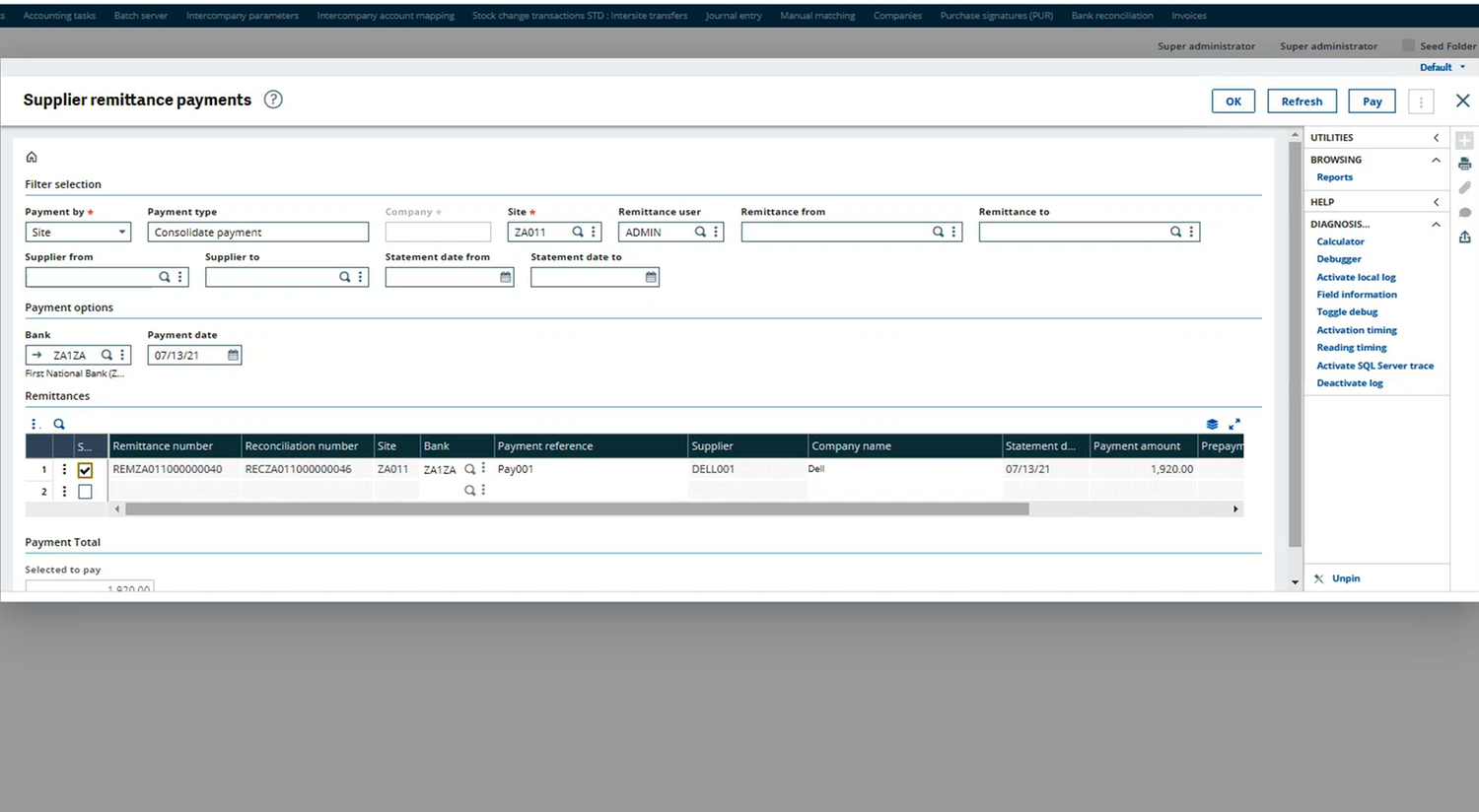SynergERP Advanced Remittance
Streamline Supplier Reconciliation
The first step in the process is to reconcile all items on a supplier statement to those found in the ERP. Users may choose to reconcile by a site or by a company, and reconciliation amounts dynamically change based on reconciled transactions, and reconciliation notes. They can choose to pay outstanding documents, or short-pay, or not pay at all.
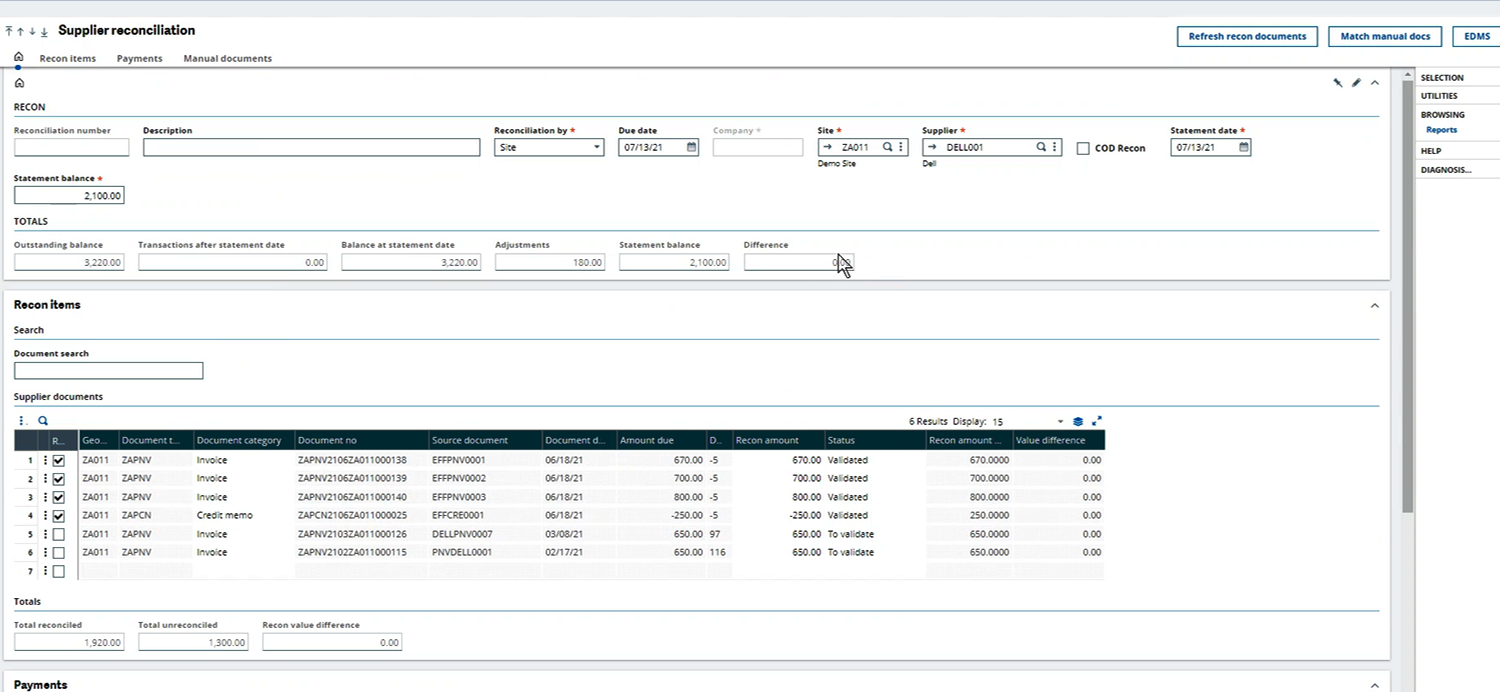
Create a Remittance
Items are marked as ready for payment and allocate a payment date. Any credit notes applied to invoices will show under the applied detail.
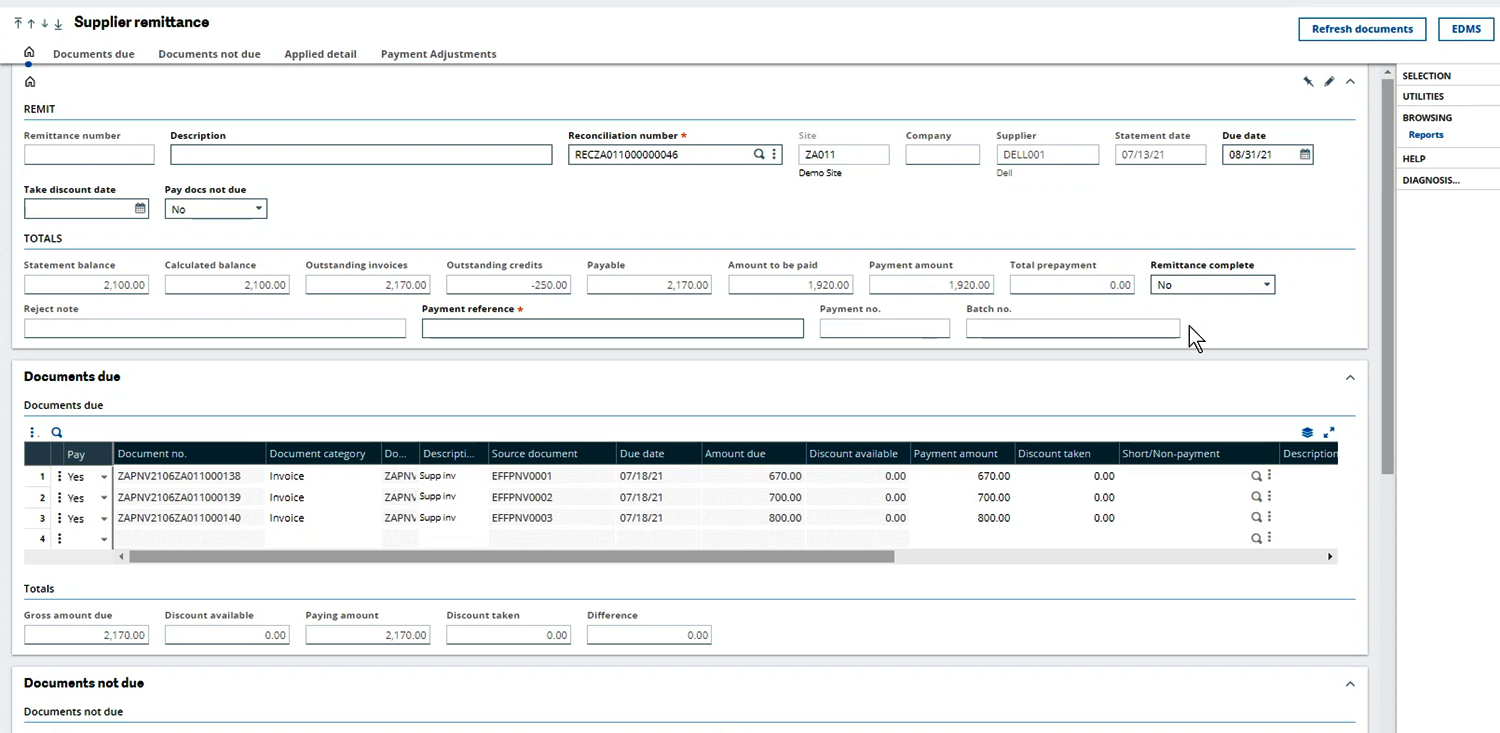
Remittance Approval
The system has several filters which assist users to find the relevant remittance depending on site, supplier, dates etc. and approve them for payment.
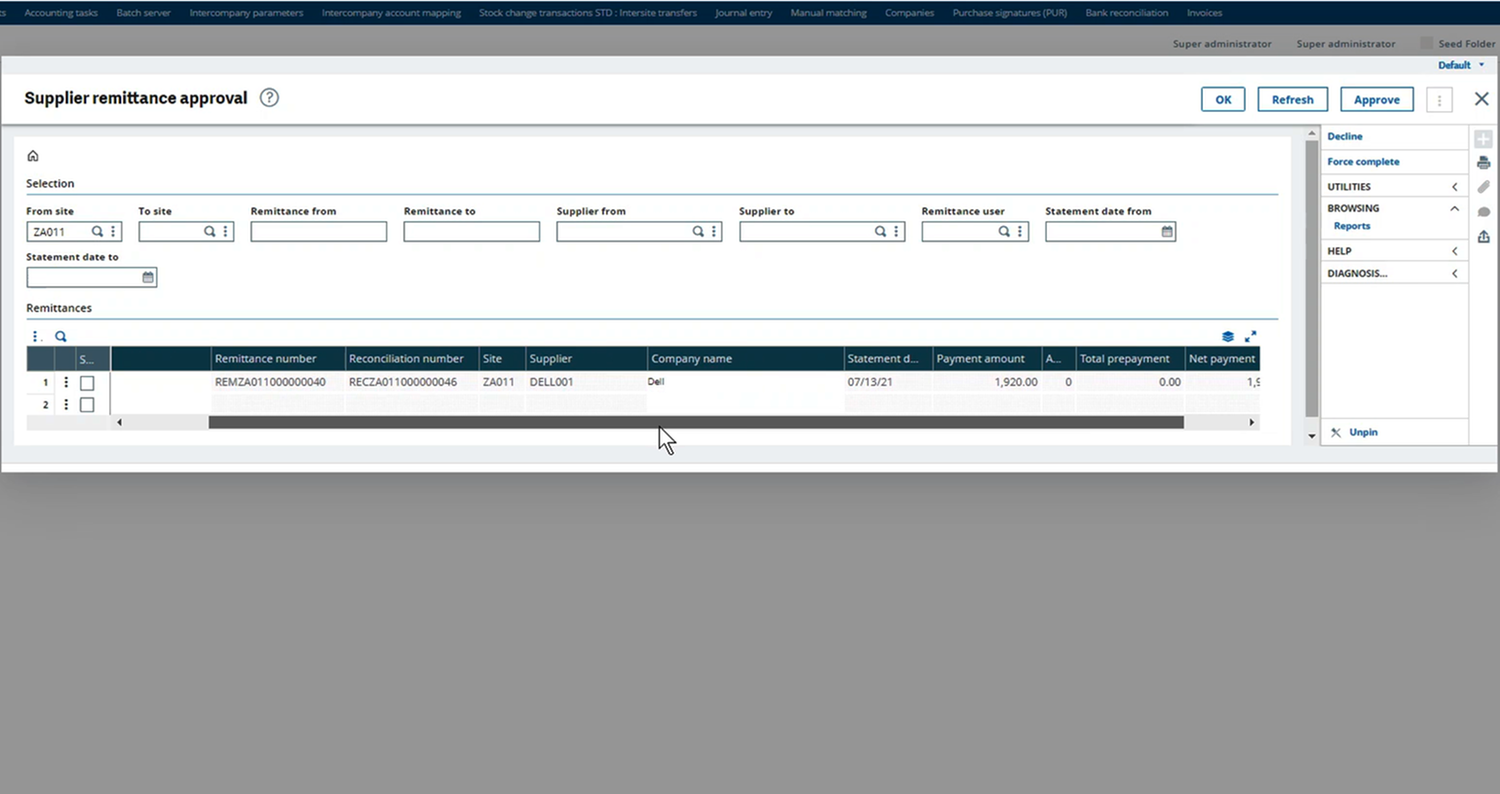
Remittance Payment
The remittance payment can be done by site or by company. During this step users can select a single remittance or multiple remittances for payment.