
RecXpress For Cashbook
Display Match Entries
Once you have imported the transactions, RecXpress will match transactions.
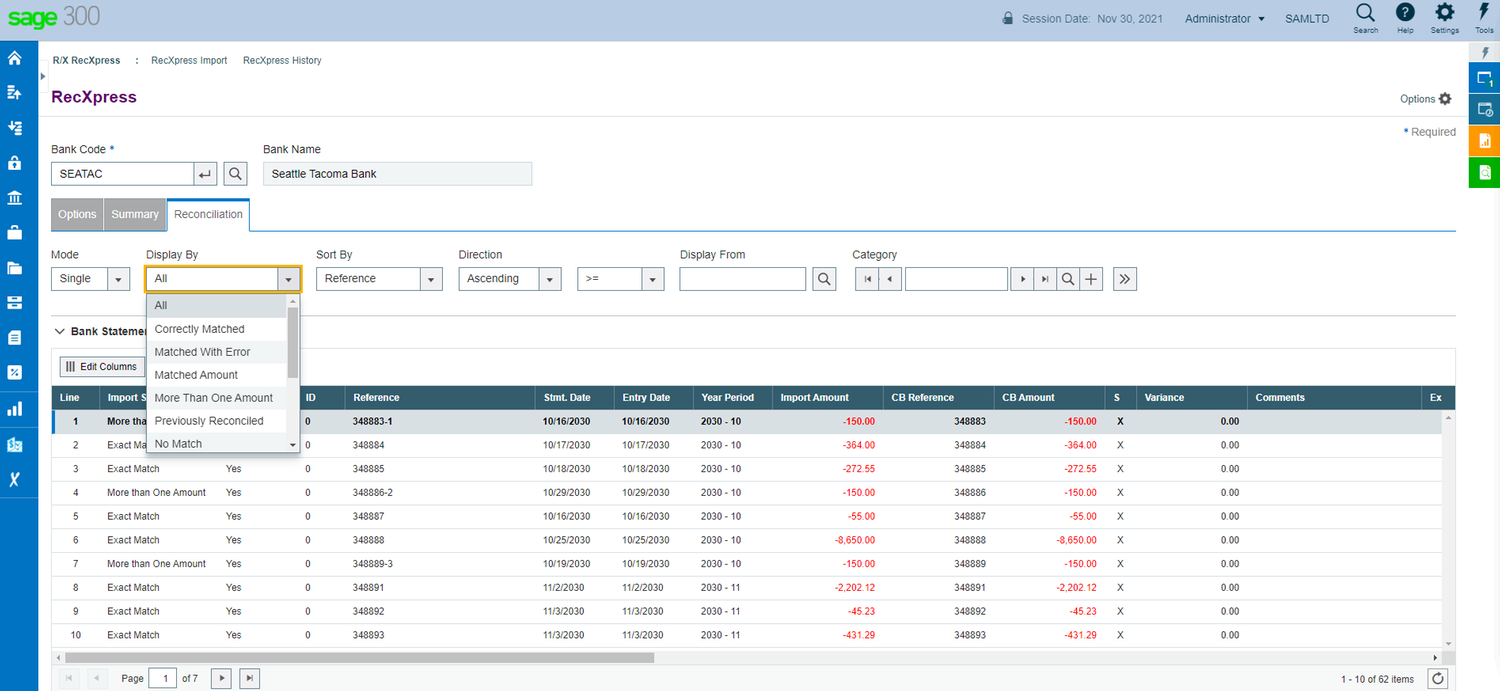
Matching Criteria
- No Match - neither the reference number or the amount are matched.
- Many CB To One Bank Entry - more than one Cashbook entry is matched to one bank statement entry.
- Previously Reconciled - the entry was previously reconciled.
- More than One Amount - matched multiple entries with the same amount.
- Matched Amount - the reference number was not matched but the amount of the two entries are the same.
- Matched with Error - entries where the reference number was matched to a Cashbook reference number but the amount is different.
- Correctly Matched - entries where the reference number and amount of the imported bank statement entry was matched to a Cashbook entry.
- All - all entries imported.
- Many Bank To One CB Entry - more than one imported bank statement entry is matched to one Cashbook entry.
Different Sort Sequences
The imported bank statement data in the RecXpress reconciliation can be displayed in several sequences, and in Ascending or Descending Order.
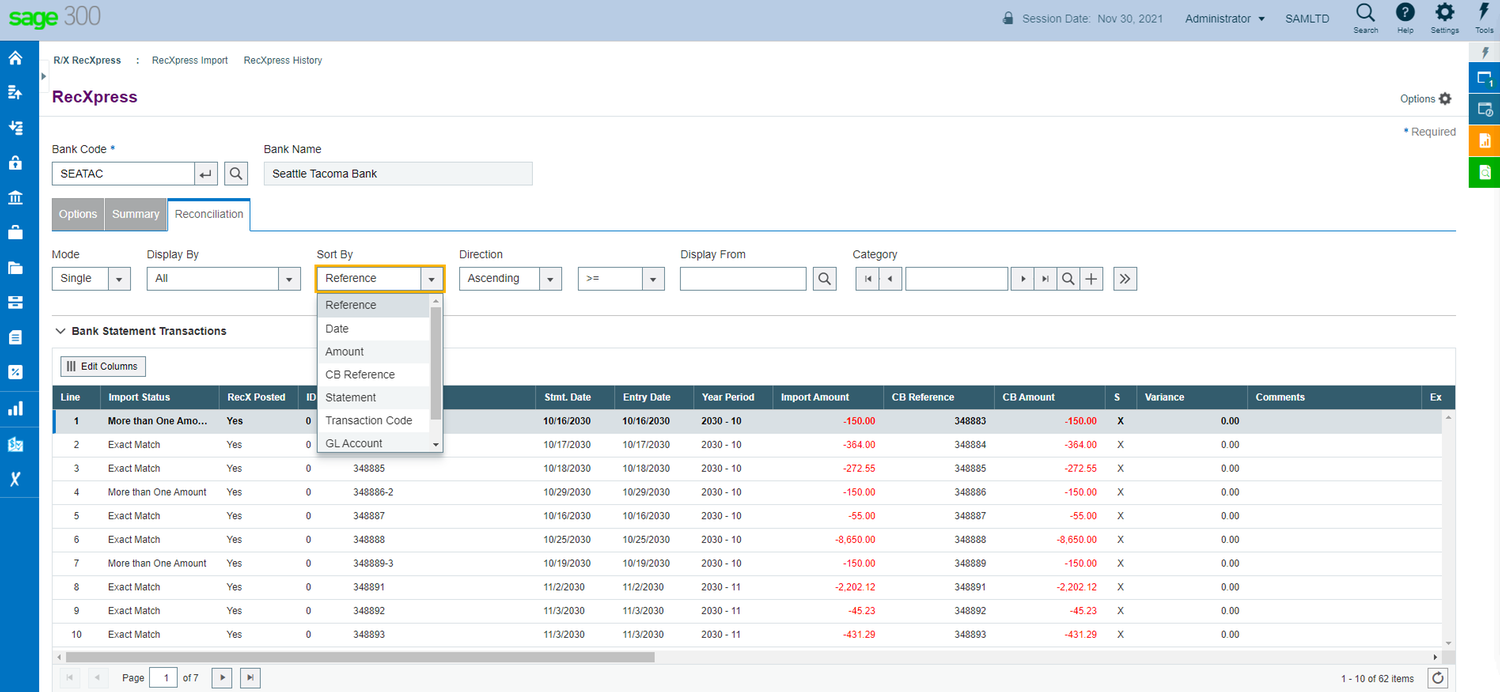
Available Sort Sequences
- Category
- General Ledger Account
- Transaction Code
- Bank Statement Page Number
- Cashbook Reference
- Amount
- Date
- Bank Statement Reference
Display Categories
Display only the transactions you want to see by selecting the category of transaction codes to display, e.g. cheques, deposits, charges, etc.
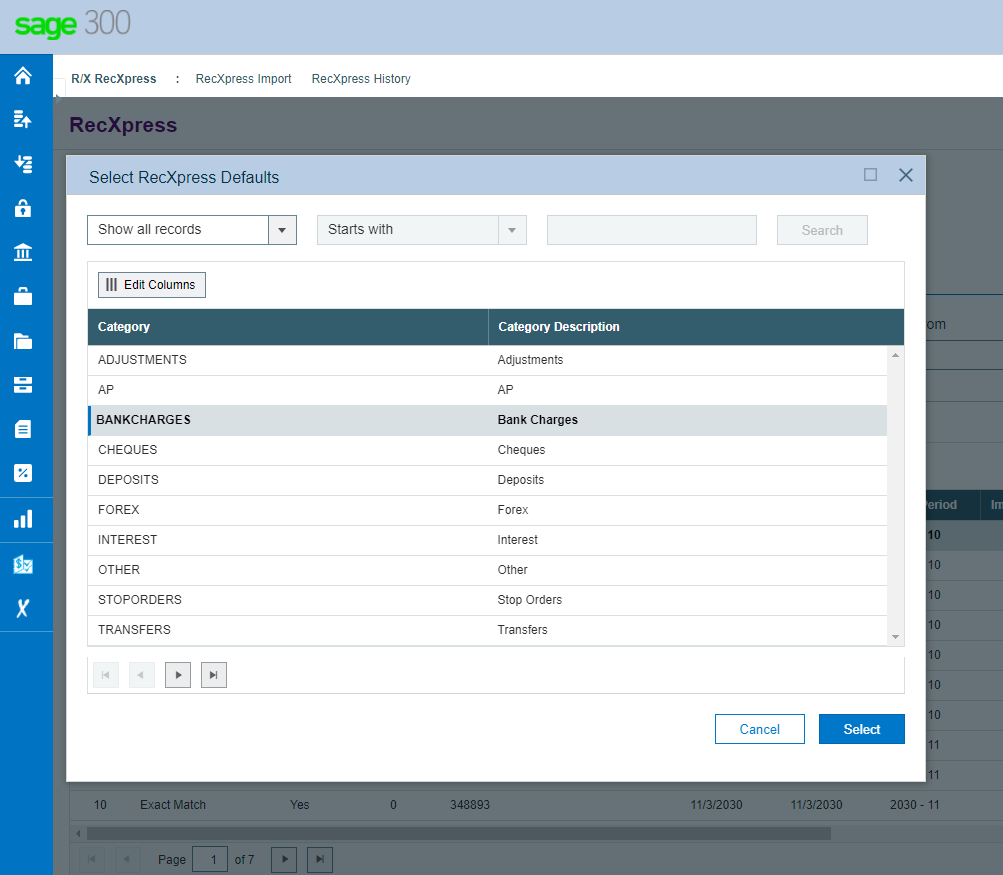
Automatic Numbering
When importing Bank Statements, certain transaction types (Bank Charges, Deposits) often have the same reference numbers. RecXpress will generate a sequence of unique reference numbers for different transaction types, saving you the time of editing duplicate reference numbers manually.
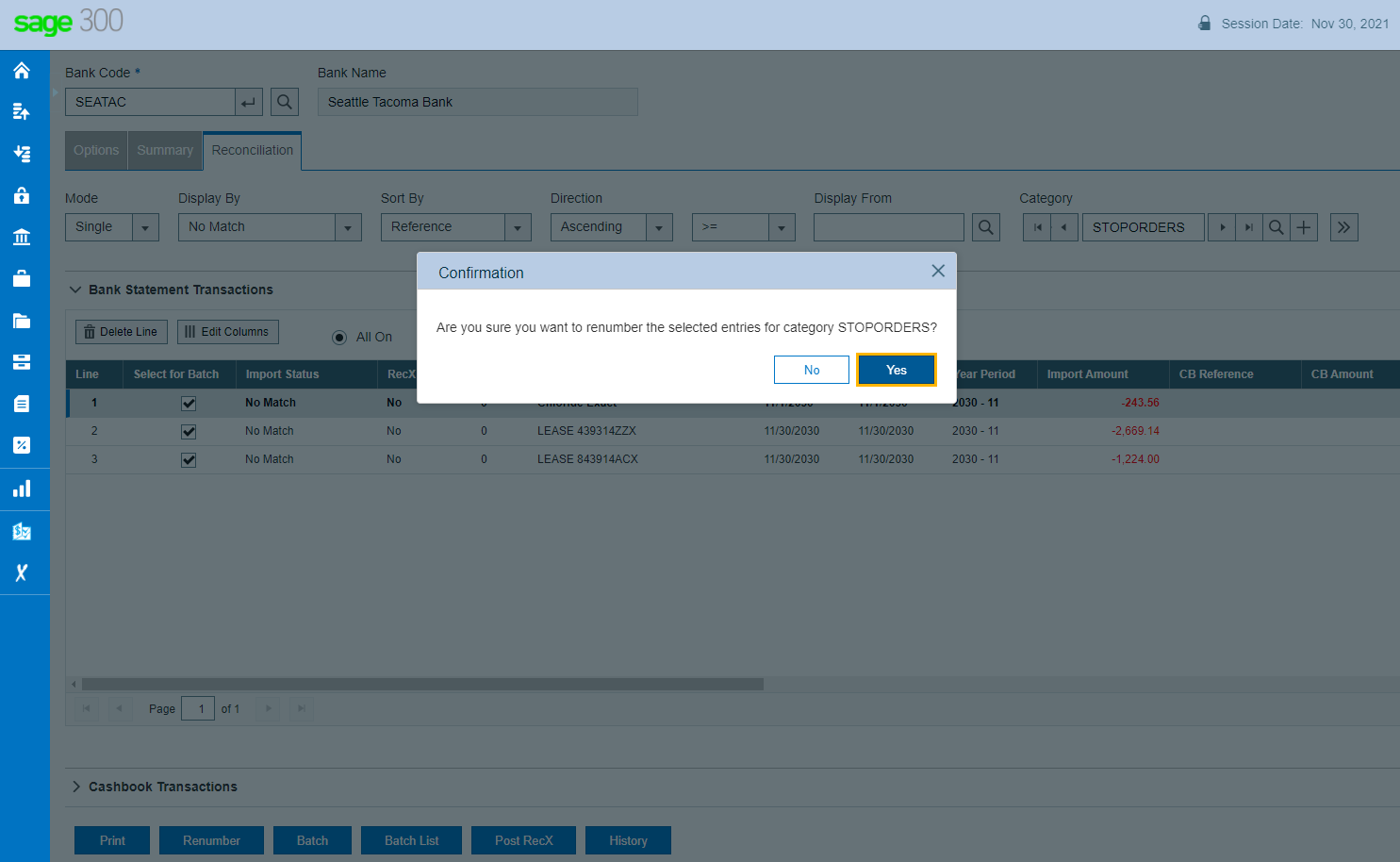
Generate Batches
RecXpress does not only take care of matched transactions, but also unmatched transactions through a Batch Generation Feature. Your unmatched entries can be sorted by the default transaction code category, e.g. bank charges, interest, forex, etc. and separate batches can then be generated. If the entry default information is not automatically assigned to the entry by the Default Code you can enter the fields required for batch generation.
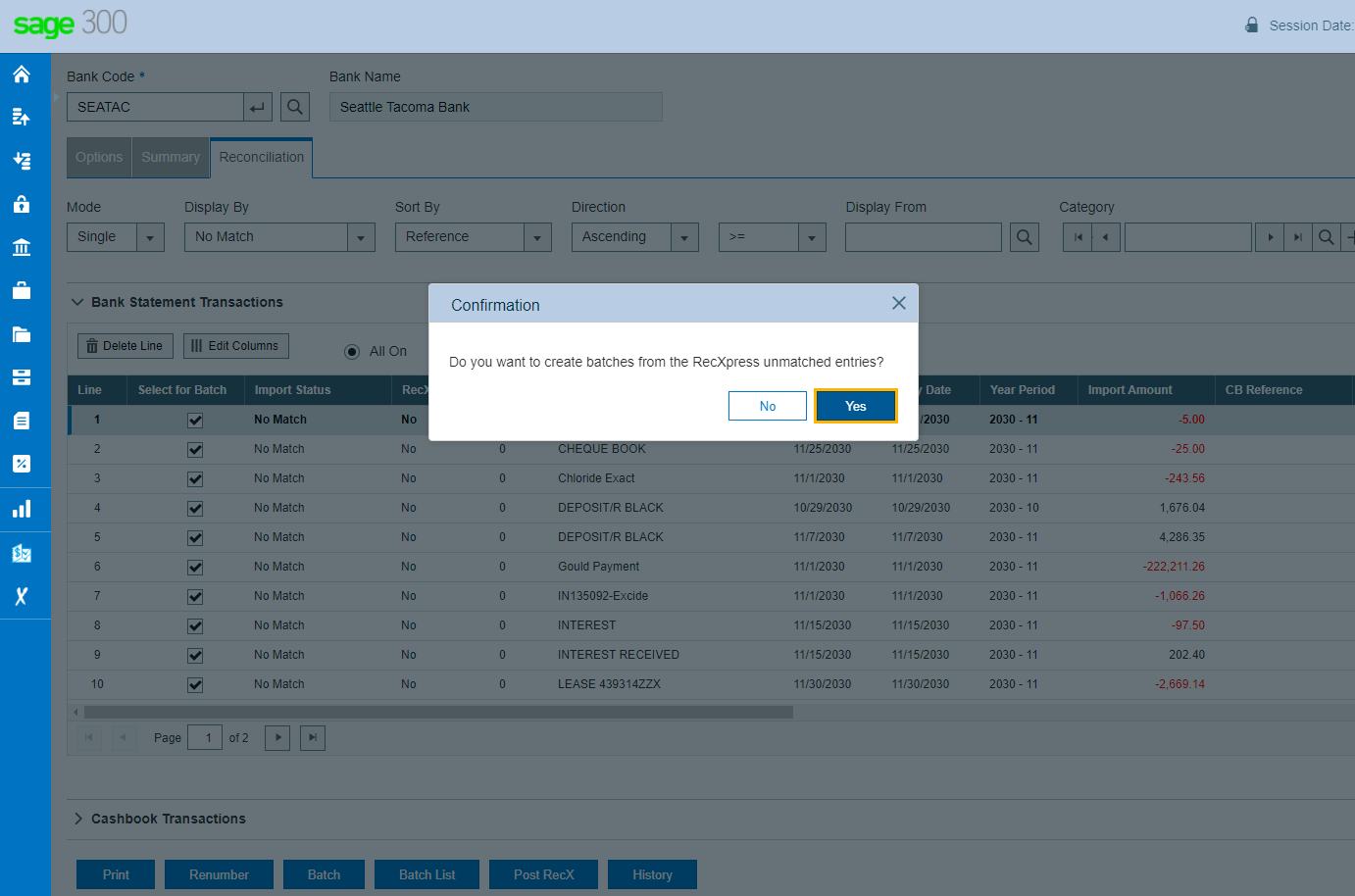
Post RecXpress Batches
Post all batches generated by RecXpress to complete the matching process.
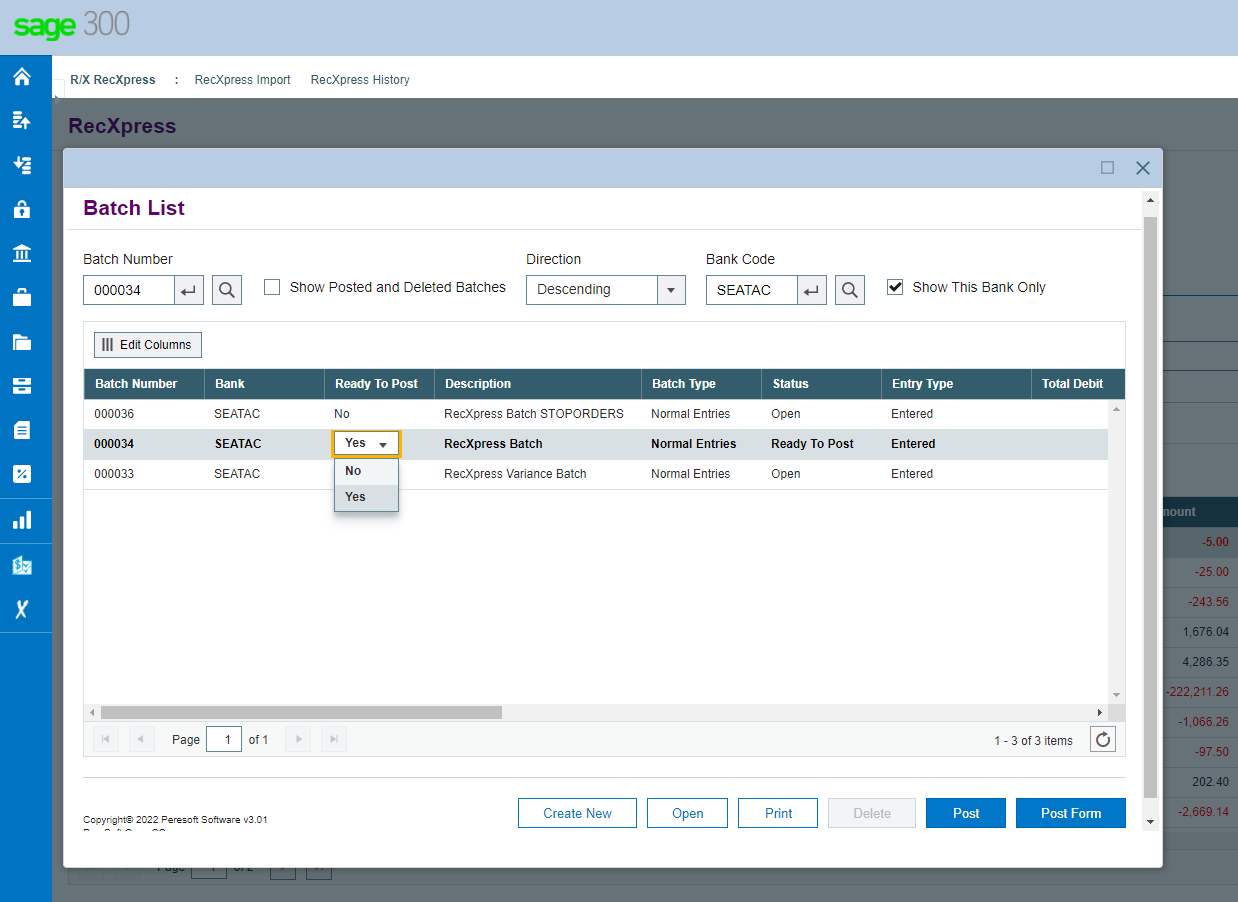
Post Reconciliation
Post the RecXpress reconciliation to reconcile all the posted and matched entries completes the process to match the balances correctly in Cashbook with your bank statement.










